reCAPTCHA Not Working: Step-by-Step Fixes for Every User
6 min. read
Published on
Read our disclosure page to find out how can you help Windows Report sustain the editorial team. Read more

If reCAPTCHA is not working on your website or browser, it’s likely due to browser issues, network restrictions, or integration errors. This guide walks you through the most common symptoms and fixes, from basic browser settings to advanced developer troubleshooting.
Table of contents
How to Fix reCAPTCHA Not Working
1. reCAPTCHA Doesn’t Load or Keeps Spinning
What’s Happening:
The reCAPTCHA box doesn’t appear, or you only see a loading spinner.
Fix for Users:
- Update your browser to the latest version (Google supports only the last two versions of major browsers).
- Enable JavaScript and cookies in browser settings.
- Turn off ad blockers like Ghostery or uBlock temporarily or whitelist Google domains.
- Clear browser cache or open the site in Incognito mode.
- Switch networks or use a VPN if you’re behind a firewall or in a country where Google domains are blocked.
- If you’re unsure which browsers support CAPTCHA correctly, check out this full list of browser support for reCAPTCHA to ensure compatibility.
Fix for Developers:
- Include the correct script:
<script src=”https://www.google.com/recaptcha/api.js” async defer></script>
or for v3:
<script src=”https://www.google.com/recaptcha/api.js?render=YOUR_SITE_KEY”></script> - Ensure widget is not inside hidden elements or modals before rendering.
- Call grecaptcha.reset() after displaying a hidden widget.
- Update Content Security Policy to allow:
- https://www.google.com/recaptcha/
- https://www.gstatic.com/recaptcha/
- https://www.google.com/recaptcha/
- Use https://www.recaptcha.net/recaptcha/api.js if Google is blocked in your region.
- Add “localhost” to your key’s allowed domains when testing locally.
2. “Could Not Connect to reCAPTCHA Service”
What’s Happening:
You get an error message saying reCAPTCHA failed to load due to connection issues.
Fix for Users:
- Check your internet connection and confirm www.google.com is reachable.
- Switch to another network (Wi-Fi or cellular).
- Try another browser or device.
- If in an app or embedded webview, the app may need to enable DOM storage or update the allowed domains.
Fix for Developers:
- Inspect the browser console for BROWSER_ERROR or other network errors.
- Retry reCAPTCHA execution if the network fails.
- In Android WebView, enable DOM storage:
settings.setDomStorageEnabled(true); - Avoid mixed content errors by using HTTPS everywhere.
- Check system time—SSL verification fails if device clock is wrong.
- Whitelist localhost in Google’s admin panel when testing.
3. “Invalid Domain for Site Key”
What’s Happening:
You see: ERROR for site owner: Invalid domain for site key.
Fix for Developers:
- Log into the Google reCAPTCHA admin console.
- Add the correct domain names (e.g., example.com and www.example.com) — don’t include http://.
- Use a v2 key for checkbox/invisible, and a v3 key for score-based widgets. Don’t mix them.
- If necessary, regenerate a new key and update it in your code.
Fix for Users:
- If this happens on a third-party site, it’s not your fault. You can try accessing the www or non-www version of the URL or contact the site’s support.
4. “Invalid Site Key” or “Invalid Key Type”
What’s Happening:
The widget appears broken or fails immediately with key-related errors.
Fix for Developers:
- Make sure the site key matches the widget version.
- v2 keys only work with v2 widgets.
- v3 keys only work with v3 APIs.
- Enterprise keys require special API calls.
- v2 keys only work with v2 widgets.
- Don’t confuse site key with secret key—each goes in a different place (frontend vs backend).
- If your key was deactivated or you switched types, generate a new key and replace it in your setup.
Fix for Users:
- This is a developer-side problem. You can try refreshing, but if the wrong key is in use, it can only be fixed by the site owner.
5. reCAPTCHA Always Fails Verification
What’s Happening:
You complete the CAPTCHA, but the form still doesn’t submit, or it says verification failed.
Fix for Developers:
- Double-check your server-side POST request to:
https://www.google.com/recaptcha/api/siteverify - Include both:
- secret: your secret key
- response: the user’s g-recaptcha-response token (form field)
- secret: your secret key
- Don’t stringify the request. Use standard application/x-www-form-urlencoded format.
- If using reCAPTCHA v3:
- Adjust your score threshold. Some users may receive a low score (<0.5) and get blocked.
- If you see “Over free quota” with high scores, it means usage exceeded limits.
- Adjust your score threshold. Some users may receive a low score (<0.5) and get blocked.
Fix for Users:
- Try solving the CAPTCHA using the audio alternative.
- Clear your browser’s cache or switch to another browser.
- If the issue persists, report it to the site’s support team.
6. “Your Computer or Network May Be Sending Automated Queries”
What’s Happening:
Google flags your connection as suspicious.
Fix for Users:
- Switch to a different network or disconnect from VPN/proxy.
- Wait a few hours — rate limits are usually temporary.
- If prompted, complete the CAPTCHA challenges to prove you’re human.
Fix for Developers:
- Check if you’re triggering loops that repeatedly load CAPTCHA.
- If many users report this, suggest they switch IPs or investigate if your domain is being flagged by Google.
FAQs
It might be due to ad blockers, outdated browser, JavaScript being disabled, or network restrictions.
Yes. Just whitelist localhost in the Google reCAPTCHA admin panel when creating or editing your key.
v2 shows a checkbox or challenge. v3 scores the interaction behind the scenes and requires no user interaction.
Yes, but ad blockers or stricter privacy settings in incognito can interfere with loading scripts.
Conclusion
When reCAPTCHA is not working, the issue often lies in browser settings, network restrictions, or misconfigured site keys. For users, the fix may be as simple as disabling extensions or updating the browser. For developers, reviewing integration details, domain settings, and API versions is key. If errors persist, Google’s support documentation and admin console offer the final tools for resolution.

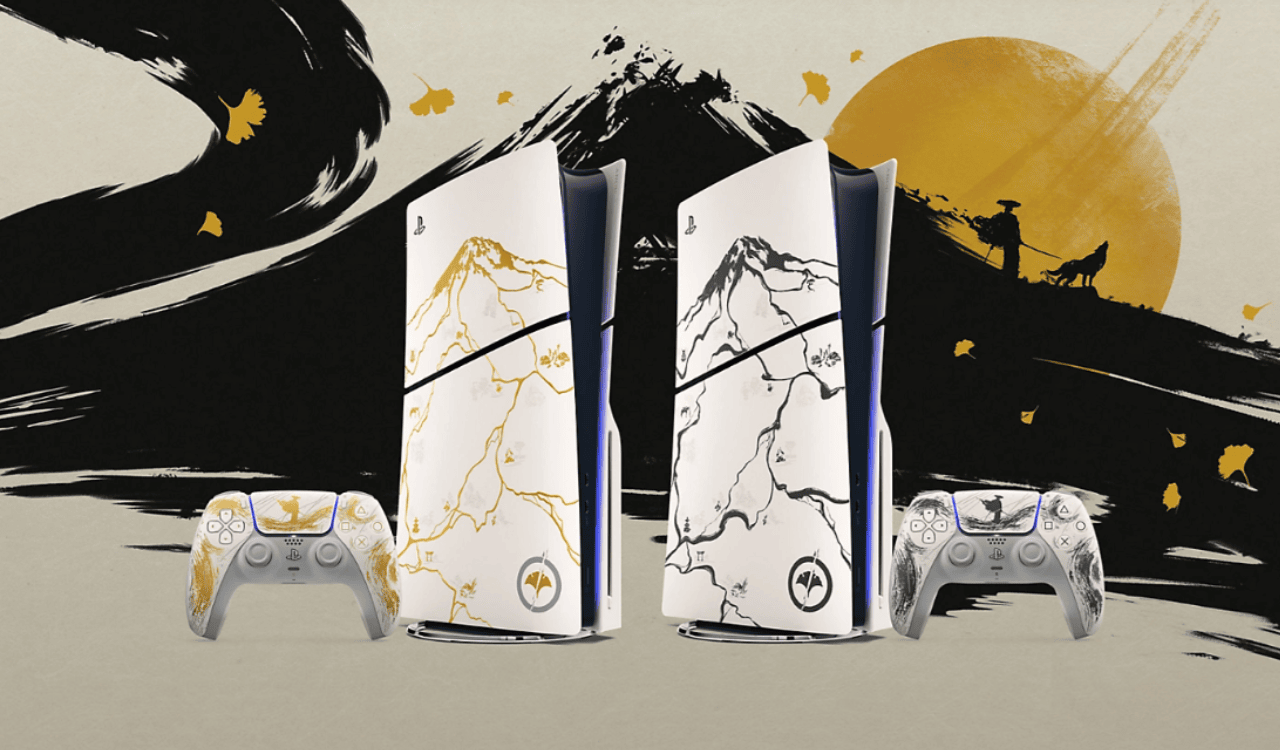
User forum
0 messages