How to Remove Trojan:PowerShell/DownInfo.BA from Windows
2 min. read
Published on
Read our disclosure page to find out how can you help Windows Report sustain the editorial team. Read more
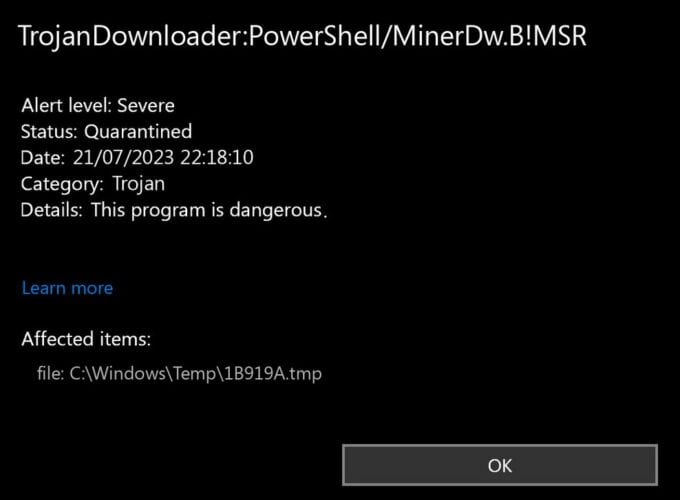
Seeing Trojan:PowerShell/DownInfo.BA warnings from Windows Defender? This malware uses PowerShell scripts to harm your PC, affecting internet access and overall security. Follow these simple, structured steps to fully remove it from Windows 10 or 11.
✅ Step 1: Disconnect from the Internet
- Immediately disconnect to stop further infection or data theft.
✅ Step 2: Update and Run Windows Defender Full Scan
- Open Windows Security.
- Select Virus & threat protection.
- Click on Check for updates and then perform a Full scan.
✅ Step 3: Perform a Second Scan with Malwarebytes
- Download and install Malwarebytes (it catches malware Defender might miss).
- Run a full system scan and remove detected threats.
✅ Step 4: Check and Remove Malicious Scheduled Tasks
- Press
Win + R, typetaskschd.msc, press Enter. - Inspect and delete suspicious PowerShell-related tasks.
✅ Step 5: Reset PowerShell Execution Policies
- Open PowerShell as Admin (right-click Start > PowerShell Admin).
- Enter the following command and press Enter:
powershellCopyEditSet-ExecutionPolicy -ExecutionPolicy Default -Scope LocalMachine
✅ Step 6: Clear Temp Files and Startup Items
- Open
Run(Win + R), type%temp%, press Enter, delete all files here. - Check and clear unwanted scripts from
shell:startup.
✅ Step 7: Restart and Verify
- Reboot your computer.
- Run another quick scan with Windows Defender to confirm the threat is gone.
Trojan:PowerShell/DownInfo.BA can cause serious issues but is easily removable with the right approach. Always double-check your PC afterward with a secondary scan to be completely safe.
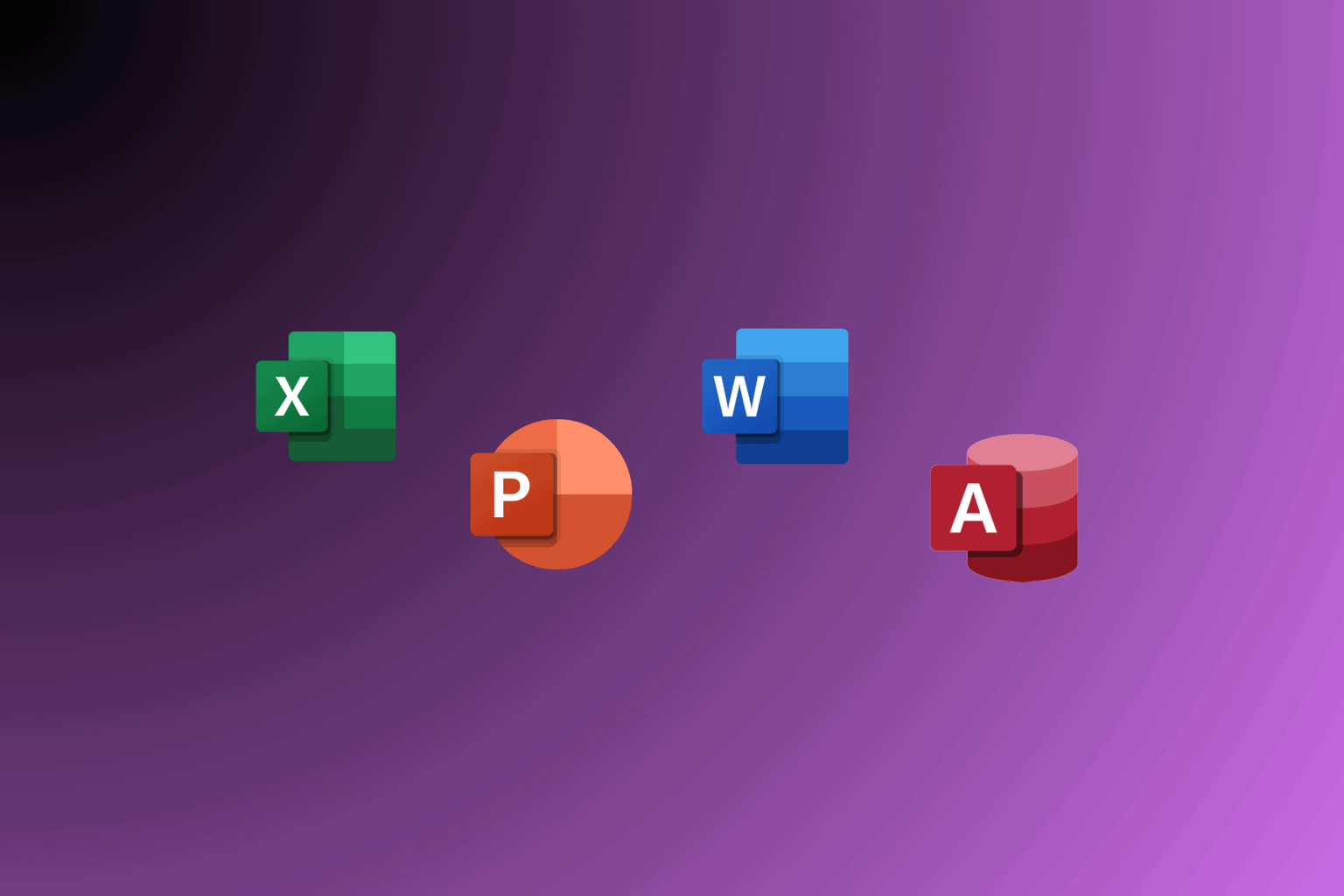

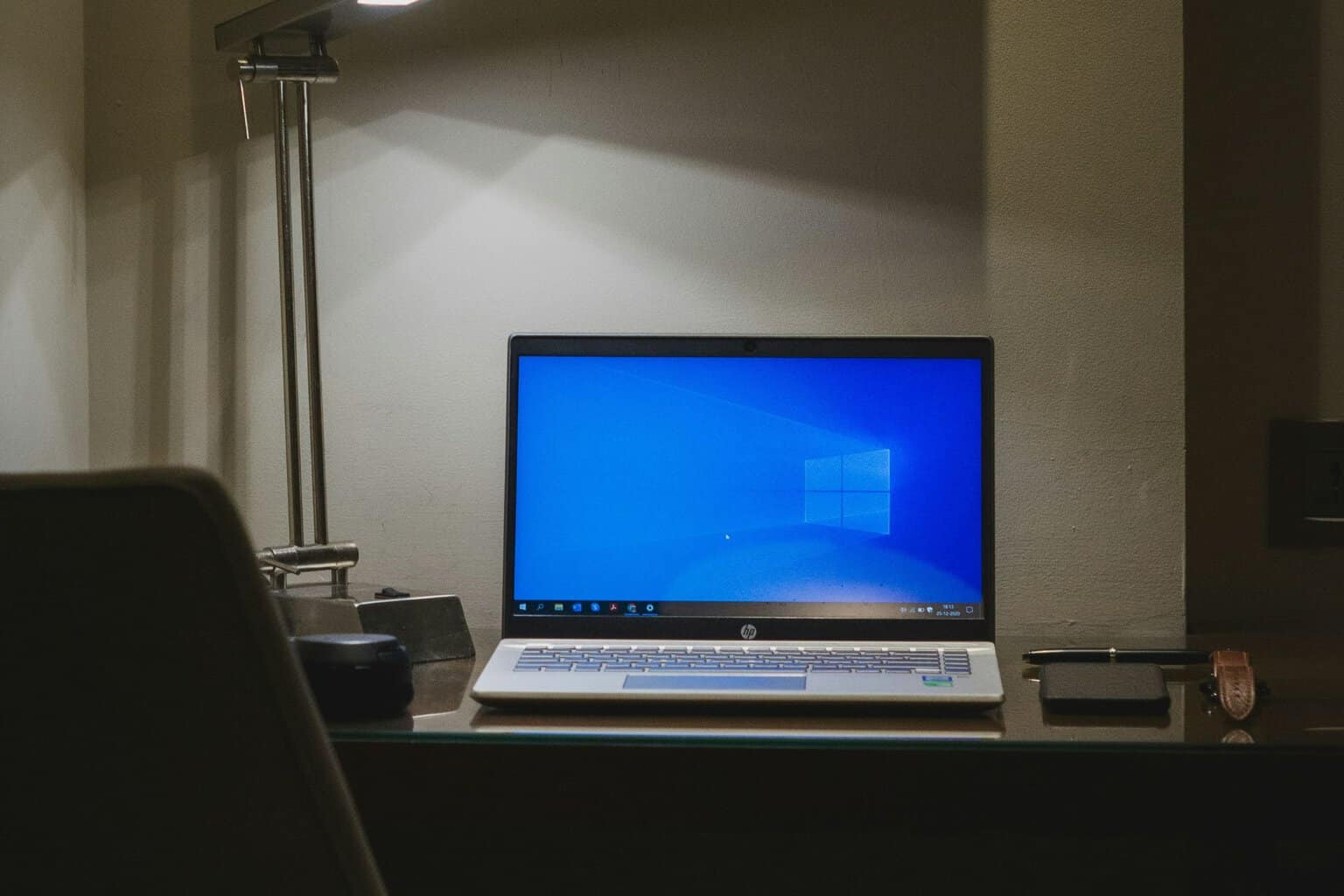




User forum
0 messages