How to Enter BIOS on Windows 11
BIOS houses the most details regarding your hardware setup & more.
1 min. read
Updated on
Read our disclosure page to find out how can you help Windows Report sustain the editorial team. Read more
Key notes
- Entering BIOS on Windows 7, 10, or 11 PCs is a must if you want to change the boot settings.
- BIOS is an acronym for Basic Input/Output System, and it’s a software tool installed in a ROM chip on your motherboard.
- This article explains how you can access BIOS on devices from several brands, including HP, Dell, Asus, and Acer.
![How to enter BIOS on a Windows 7,10,11 PC [Easy guide]](https://windowsreport.com/wp-content/uploads/2022/02/Untitled-design-2022-02-23T122741.401-1-1-886x590.jpg)
Want to access BIOS on Windows 11? Whether you’re troubleshooting hardware, enabling virtualization, or changing the boot order, entering BIOS (or UEFI) is the first step.
 NOTE
NOTE
Table of contents
✅ Step 1 – Use the Settings Menu
- Press
Win + Ito open Settings. - Go to System > Recovery.
- Under Advanced startup, click Restart now.
- After reboot, choose Troubleshoot > Advanced options > UEFI Firmware Settings.
- Click Restart to enter BIOS.
✅ Step 2 – Use a Special Key at Boot
- Shut down your PC.
- Turn it on and immediately press the BIOS key repeatedly.
- Common keys:
F2,F10,F12,Esc,Del - Depends on brand:
- HP – Esc or F10
- Dell – F2
- ASUS – Del or F2
- Acer – F2 or Del
- Common keys:
✅ Step 3 – Command Prompt Method (Advanced)
- Press
Win + S, search for Command Prompt, and run as administrator. - Type: shellCopyEdit
shutdown /r /fw - Hit Enter, and your PC will reboot into BIOS.
🧠 Quick Tip
If you’re using a modern PC, you’re likely accessing UEFI, not the old BIOS. The steps are nearly identical.



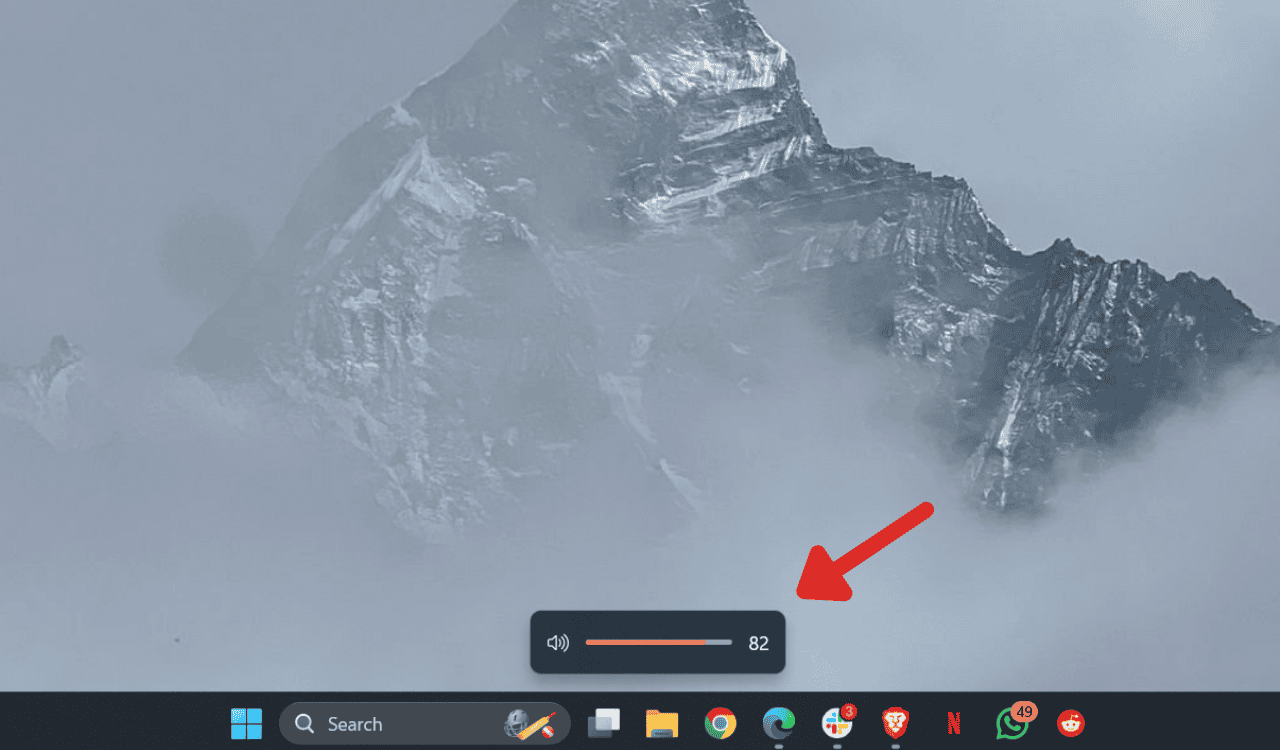



User forum
2 messages